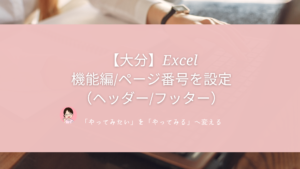【大分】Excel機能編/ハイパーリンク・文字検索・置換
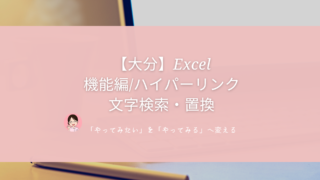

セル内をクリックすると、他のリンクや資料が開くようにしたいけど、、

Excel機能のハイパーリンクを利用すると、タップすると他リンクへ移動することができますよ
この記事を読んでわかること
Excel機能編/ハイパーリンク・文字検索・置換
1、ハイパーリンクの設定方法「クリックで他リンクへ移動」

「ハイパーリンク」は他の場所へ移動させたいときに使います!
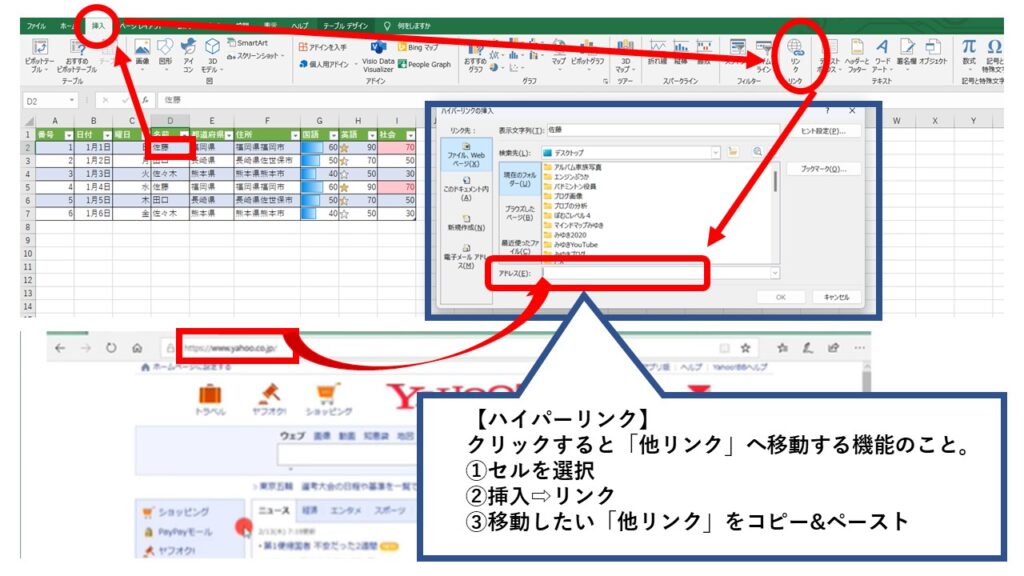
2,検索の方法「Ctrl+F」
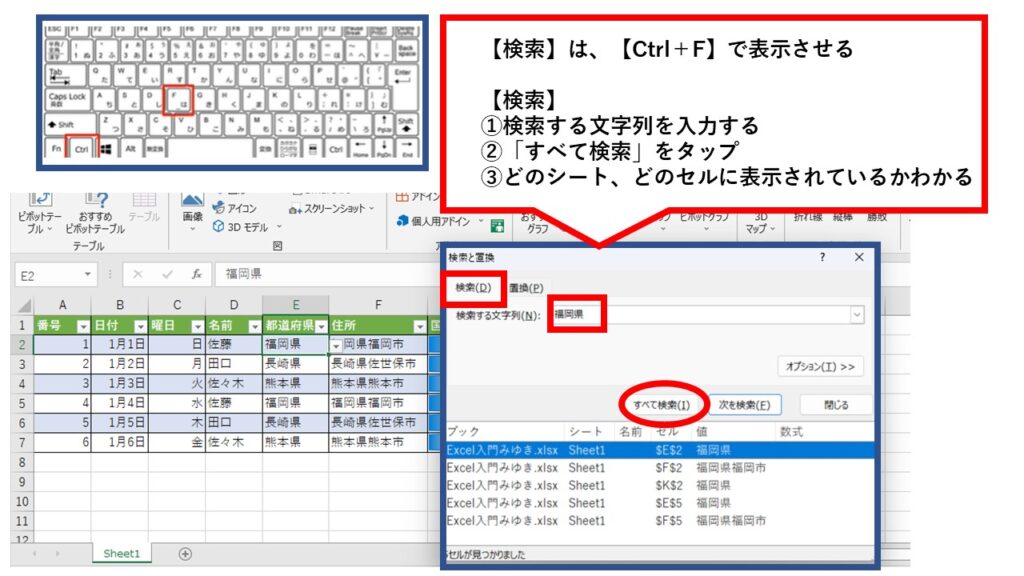
3,置換の方法「Ctrl+H」
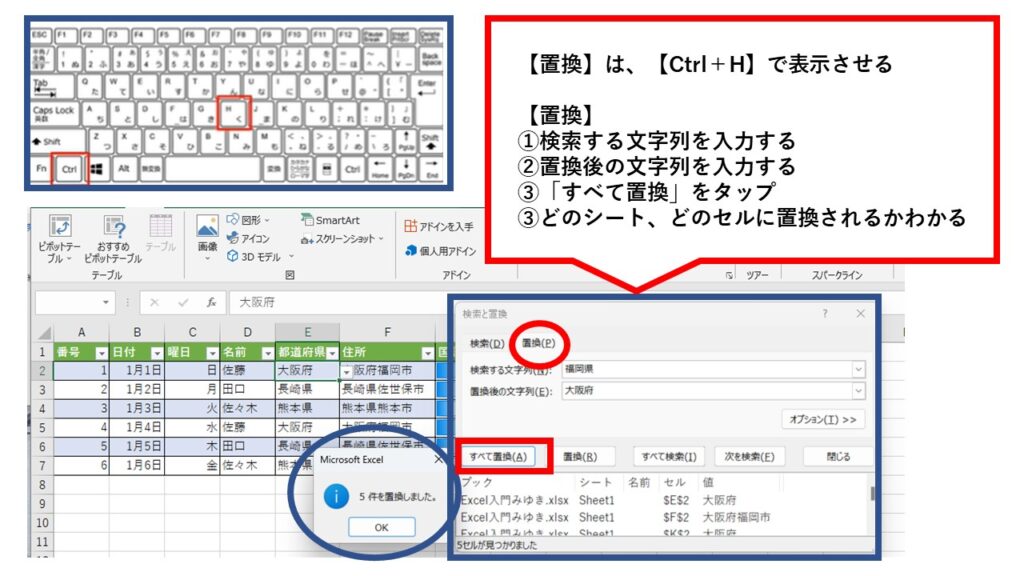
まとめ

表の修正や、検索するときに一括で調べることができる機能があるので、とても便利ですね